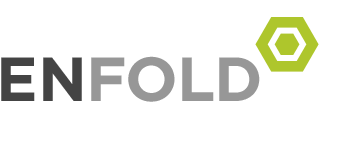Click on the application name to show licenses usage:
ADS
[iframe src=”https://www.grames.polymtl.ca/wp-content/uploads/sites/4/Licences/ads.asp” width=”100%” height=”680″]
Altera
[iframe src=”https://grames.polymtl.ca/wp-content/uploads/sites/4/Licences/altera.asp” width=”100%” height=”680″]
Ansys (Mecanical Engineering)
[iframe src=”https://www.grames.polymtl.ca/wp-content/uploads/sites/4/Licences/Ansys-meca.asp” width=”100%” height=”680″]
ARM
[iframe src=”https://www.grames.polymtl.ca/wp-content/uploads/sites/4/Licences/arm.asp” width=”100%” height=”680″]
CST
[iframe src=”https://www.grames.polymtl.ca/wp-content/uploads/sites/4/Licences/cst.asp” width=”100%” height=”680″]
Code Composer Studio
[iframe src=”https://www.grames.polymtl.ca/wp-content/uploads/sites/4/Licences/ccs.asp” width=”100%” height=”680″]
Dymola
[iframe src=”https://www.grames.polymtl.ca/wp-content/uploads/sites/4/Licences/dymola.asp” width=”100%” height=”680″]
MAPLE
[iframe src=”https://www.grames.polymtl.ca/wp-content/uploads/sites/4/Licences/maple.asp” width=”100%” height=”680″]
MATLAB (Service Informatique)
[iframe src=”https://www.grames.polymtl.ca/wp-content/uploads/sites/4/Licences/matlab.asp” width=”100%” height=”680″]
MATLAB (Electrical Engineering)
[iframe src=”https://www.grames.polymtl.ca/wp-content/uploads/sites/4/Licences/matlab_ge.asp” width=”100%” height=”680″]
Origin Lab
[iframe src=”https://www.grames.polymtl.ca/wp-content/uploads/sites/4/Licences/OriginLab.asp” width=”100%” height=”6]
Presagis
[iframe src=”https://www.grames.polymtl.ca/wp-content/uploads/sites/4/Licences/Presagis.asp” width=”100%” height=”680″]
Solidworks
[iframe src=”https://www.grames.polymtl.ca/wp-content/uploads/sites/4/Licences/SolidWorks.asp” width=”100%” height]
STK
[iframe src=”https://www.grames.polymtl.ca/wp-content/uploads/sites/4/Licences/STK.asp” width=”100%” height]
VSA
[iframe src=”https://www.grames.polymtl.ca/wp-content/uploads/sites/4/Licences/vsa.asp” width=”100%” height=”680″]
Wireless Insite
[iframe src=”https://www.grames.polymtl.ca/wp-content/uploads/sites/4/Licences/wirelessInsite.asp” width=”100%” height=”680″]
Wise Gerbtool
[iframe src=”https://www.grames.polymtl.ca/wp-content/uploads/sites/4/Licences/wise.asp” width=”100%” height=”680″]
CREER applications servers : Poly-Grames applications server: IBM x3550 M3, X5450 @ 3,00 GHz (2 processors, 8 cores), 16 GB Ram [KWU GRSV070] Total amount of cores available to students : 124
IBM x3650 M5, E5-2640 @2,40 GHz (2 processors, 16 cores), 384GB Ram. [CREER053]
IBM x3650 M5, E5-2630 @2,40 GHz (2 processors, 16 cores), 384GB Ram. [CREER052]
IBM x3550 M3, x5670 @2,93 GHz (2 processors, 12 cores), 96GB Ram. [CREER051]
Dell, x5550 @ 2,67 GHz (2 processors, 8 cores), 24GB Ram. [CREER050]
IBM x3550 M3, X5670 @ 2,93 GHz (2 processors, 12 cores), 48GB Ram [CCA MDEIE55]
Intel 5160 @3,00 GHz (2 processors, 4 cores), 20GB Ram [JJL GRSV080]
IBM 3550 M4 E5-2690 2,9 GHz (2 processors, 16 cores) 384 GB Ram [NODE000 (contained VM for special projects)]
IBM 3550 M4 E5-2680 2,7 GHz (2 processors, 16 cores), 384 GB Ram [NODE001 (reserved for special projects)]
IBM 3550 M4 E5-2680 2,7 GHz (2 processors, 16 cores), 384 GB Ram [NODE002]
Total amount of RAM available to students : 2,124 TB
Cluster of two IBM servers IBM x3650 M3 x5650 @ 2,67 GHz (2 processors, 12 cores), 72GB Ram The computer network of the Poly-Grames contains a hundred computers. The fine-edge servers allow a safe and efficient environment for students and employees of the laboratory.
administration server IBM x3550 M3 x5650 @ 2,67 GHz (1 processor, 6 cores), 12GB Ram
Stockare Server : IBM x3650 M4 E5-2620 @ 2GHz (1 processor, 6 cores, 24GB Ram, 14 terabytes)
Storage : IBM V7000 total of 24 terabytes.)
Current Servers Statistics :
These values represent the percentage of the CPU and RAM currently used on our different servers. Two different graphics with the same information are provided to ease the comprehension of the usage.
Click on the name to show how to get access to the software:
ADS 2017
Installation :
Installation are currently done through Automated script and Group Policy, you must request the installation with Jean-Sébastien Décarie
Soon available : Simply navigate from your “domain joined” computer to the “Software Center” and add Keysight ADS to your computer.
Software and License will be then available shortly.
Usage :
Simply click on the shortcut to launch ADS.
Autosketch
Information will be available soon.
CST 2018
Installation :
Installation are currently done through Automated script and Group Policy, you must request the installation with Jean-Sébastien Décarie
Soon : Simply navigate from your “domain joined” computer to the “Software Center” and add CST to your computer.
Software and License will be then available shortly.
Usage :
Simply click on the shortcut to launch CST.
Electronics Desktop 19 (Formely HFSS)
Good news ! CMC Account is not required anymore to get HFSS access for Poly-Grames & CREER Users :
Just go ahead and Launch HFSS !
To increase your simulation speed, you can increase the number of Core (please limit yourself to 4 core, to let other researchers simulate !)
- Moreover, you must also set the HPC computing to “Pool” to let HFSS use all specified core (All Servers).
- For more demanding simulation, you may also set the GPU to “True” (only on CREER52 & CREER53 servers)
Comsol 5.3
Installation : Comsol must be installed manually by our technical staff.
First time activation :
- Go to : http://www.cmc.ca/
- click on “get an account”
- Fill up the form… * You must use your polymtl.ca email address
- Log on into your CMC account and complete your account details
- Your goal is to reach the 100% mark ! By filling up “position status and Supervisor information
- You’re done with your account creation !* Jean-Sébastien Décarie or your professor must authorize your account prior to use HFSS
First time use :
- Start the « AppGate Client » from the following folder location: 132.207.65.40publiccmc (must be done from a domain joined computer)
- Authenticate yourself with your CMC credentials:
- Check if Comsol is on your list and how many passes are available.
- Be sure that your Poly-Grames username is on the list ! *it can take up to 24H before your local username is added to the access List
COMSOL Usage :
- Start the « AppGate Client » from the following folder location: 132.207.65.40publiccmc (must be done from a domain joined computer)
- Authenticate yourself with your CMC credentials:
- Scroll down and double click on Comsol to allow access.
- Start Comsol normally with the shortcut.
Keysight VSA
Information will be available soon.
Maple
Information will be available soon.
Matlab 2018a
Installation :
Installation are currently done through Automated script and Group Policy, you must request the installation with Jean-Sébastien Décarie
Soon : Simply navigate from your “domain joined” computer to the “Software Center” and add Matlab 2016 to your computer.
Software and License will be then available shortly.
Usage :
Simply click on the shortcut to launch Matlab.
Microsoft Office Suite
Information will be available soon.
Visual Studio
Information will be available soon.
Wolfram Mathematica
Information will be available soon.